Showing posts with label iPad. Show all posts
Showing posts with label iPad. Show all posts
June 16, 2017
Road to Macstock 2017
Source: MacVoices #17142: Road to Macstock: Melissa Davis and Jodi Spangler On Delivering Remote Support
#SeniorMoments
Labels:
check it out,
cool stuff,
education,
interview,
iPad,
iPhone,
Macstock,
MomsGoneGeek,
panel,
podcast,
SeniorMoments,
technically speaking,
travel,
video,
vlog,
June 13, 2016
WWDC 2016 Reactions With Mike & Dave On The For Mac Eyes Only Podcast

Mike Potter graciously invited me on his show with Dave Ginsburg to discuss WWDC 2016 announcements live. It was a really fun discussion and I had a great time. I felt like a golf announcer at certain moments! There was lots to see and talk about during the keynote. I may gotten just a little too excited about new emoji. Tap or click the play button in this player to listen to the show.
Check out Mike's show notes here: http://www.formaceyesonly.com/2016/06/13/for-mac-eyes-only-reaction-time-apples-wwdc-2016-keynote/
Click Podcast Audio Link to For Mac Eyes Only Show Number 339 to listen to the audio podcast and consider subscribing to the show.
Labels:
awareness,
cool stuff,
feedback,
Hangouts,
in the moment,
interview,
iPad,
iPhone,
iPhone tips,
podcast,
technically speaking,
December 8, 2015
Guy Lets Me Vent On MyMac Podcast Episode 584-5
"MyMac Podcast 584-5: TheMacMommy is Angry"
Check out original show notes here: http://www.mymac.com/2015/12/mymac-podcast-584-5-themacmommy-is-angry/
Tap or click the play button in this player to listen to the show.
Tap or click the play button in this player to listen to the show.
September 29, 2014
My Adventures With The GMen On MyMac Podcast Epsiode 524
"MyMac Podcast 524: Bend it like Beckham"
Check out original show notes here: http://www.mymac.com/2014/09/mymac-podcast-524-bend-it-like-beckham/
Tap or click the play button in this player to listen to the show.
Tap or click the play button in this player to listen to the show.
Labels:
cool stuff,
fun,
funny ha ha,
interview,
iPad,
iPhone,
iPhone tips,
podcast,
random thoughts,
technically speaking,
May 4, 2014
Celebrating With Friends On The Mac Observer's Mac Geek Gab Episode 500
Check out their original show notes here:
"MGG 500: Geeks and Listeners Celebrate The Last Nine Years"
This podcast was hosted by Dave Hamilton and John F. Braun
Panel: Barry Fulk, Brian Monroe, Allison Sheridan and Cory Imdieke
Tap or click the play button in this player to listen to their show and then subscribe in iTunes.
April 26, 2014
Don't Let Your iPhone Spill The Beans
I have experienced iPhone theft twice. The first time was with iOS 6 and we recovered it within 24 hours with police assistance. The second time on iOS 7, not so lucky. This is life. My hope in revealing this experience is that our loss will be your gain and maybe you'll have a better outcome.
Update: I published this piece in April when our second iPhone had been stolen by a student in a classroom several months prior. I am happy to report that I have successfully recovered the stolen iPhone! I did keep pinging it by using Lost Mode to send a message to the screen, and finally someone decided to text me and tell me they "found" it. Long story short, the iPhone was allegedly "purchased from a friend" and the person's girlfriend tried to restore it and discovered the message. We had to "pay off" this individual for a small sum of money, but we got the phone back and no data was lost or compromised. We had changed passwords just to be safe. I will write more about this story in another post because I learned a lot more about the recovery process, but I want to do some more penetration testing to document it properly. This will involve temporarily sacrificing one of the kid's iPhones then restoring it. Hey, drills are important though, right? It appears as though enabling Lost Mode removed the data from the phone, because when we got it back, it had been wiped with just my Lost Mode message on the screen. Did it get wiped when someone attempted to restore it using iTunes? It had been locked the whole time, so we're pretty sure data stayed safe as it passed between several middle-schoolers, but I still want to play hacker and see. Stay tuned!
Here are my experiences with the Find My iPhone process
I really, really wish Apple would require a passcode or fingerprint ID in order to disable connectivity from Control Center so that a thief can not do it by enabling Airplane Mode and/or disabling Wi-Fi, but sadly, that is not the case and it does not bode well for us.
I believe we were able to recover the first iPhone because the thief couldn't take it offline unless he powered it off, let the battery die or went to a location with no coverage. Control Center was not a feature in iOS 6 at that time. Lucky for us, he chose to plug it in and charge it so it remained locked and online. (We know he tried to hack it, because we got it back without its Otterbox case.)
When you suspect your iPhone has been stolen, you should immediately report the theft to police so you can be issued a police report number. Once you have that number, if you can track the phone to get a location on a map, you can call 911 (they told me it's ok) and a police officer will meet you at the location to offer assistance. They will ask you on the phone how accurate the GPS signal is and you can tell them within 10 feet of the suspect. You will need to tell them cross streets or landmarks. I found it helpful to take screen shots (command-shift-4) and note the location on the iCloud map then plug that information into Google Maps because from there, you can look up "what's here" and get local landmarks or businesses. We were able to meet the police officer at a nearby 7/11 to retrieve our phone. After this first incident, I realized how handy it was to have our family photo or something with a picture of the phone's owner on the lock screen because this way, the police officer took one look at us, knew the phone belonged to us and handed it over with no additional paperwork.
I believe we were able to recover the first iPhone because the thief couldn't take it offline unless he powered it off, let the battery die or went to a location with no coverage. Control Center was not a feature in iOS 6 at that time. Lucky for us, he chose to plug it in and charge it so it remained locked and online. (We know he tried to hack it, because we got it back without its Otterbox case.)
When you suspect your iPhone has been stolen, you should immediately report the theft to police so you can be issued a police report number. Once you have that number, if you can track the phone to get a location on a map, you can call 911 (they told me it's ok) and a police officer will meet you at the location to offer assistance. They will ask you on the phone how accurate the GPS signal is and you can tell them within 10 feet of the suspect. You will need to tell them cross streets or landmarks. I found it helpful to take screen shots (command-shift-4) and note the location on the iCloud map then plug that information into Google Maps because from there, you can look up "what's here" and get local landmarks or businesses. We were able to meet the police officer at a nearby 7/11 to retrieve our phone. After this first incident, I realized how handy it was to have our family photo or something with a picture of the phone's owner on the lock screen because this way, the police officer took one look at us, knew the phone belonged to us and handed it over with no additional paperwork.
We should have more control over Control Center
While you'd think it's just as easy for a thief to power the phone off, where's the fun in that? Maybe they want an extra flashlight, timer or calculator in their pocket or they want to take selfies with the camera in case you do get your phone back so you can see all the fun you missed while your phone was away. All of those features are still available from iOS 7's Control Center while the phone is locked and offline so their friends will think they're cool. I think Apple should also make it so that the phone can not be powered off while in Lock Mode. Again, this is not currently the case, but I hope that changes in a future update!
Punks, thugs and middle-schoolers steal iPhones for the thrill of it. It's like a bug to a cat. First they pluck its legs off so it can't go anywhere and then they just bat at it to torture it.
Punks, thugs and middle-schoolers steal iPhones for the thrill of it. It's like a bug to a cat. First they pluck its legs off so it can't go anywhere and then they just bat at it to torture it.
All it takes is a quick swipe up from the bottom, a tap on the airplane icon and now you can probably get away with wiping it and restoring it if the owner wasn't smart enough to enable Find My iPhone. By the time you realize it's been stolen, it may be too late.
I think you should have a choice of what shows up in Control Center. I am not a frequent flyer and I'm fine with unlocking the phone and going to Settings to enable Airplane Mode. I mean, how hard is it? I get that it's a convenience and encourages more people on planes to disable connectivity easily, but leaving it available to disarm the wonderful security features of Find My iPhone? Is the convenience really worth the security risk? I'd like to see the ability to customize that area or disable the connectivity icons for Airplane and Wi-Fi altogether. Of course, having Bluetooth there has come in very handy for me, so I'd like to see that stay. I just think that disabling settings which compromise security should be passcode or fingerprint Touch ID protected. Make it a choice and I'll choose it.
If you swipe down from the top, you get the handy, dandy Notification Center. Check it out for yourself. What kinds of revealing information would your iPhone's thief be able to mine from the lock screen before it goes into Lock Mode? Saucy text messages? Your next appointments? Just something to keep in mind if you and your device become separated. I've heard people say they don't care much about their phone if it goes missing — it's just a thing, right? Ok, but this thing has a lot of bells and whistles turned on by default for your convenience and I'm here to tell you to take a closer look at this thing.
You may refer to me as Mistress Protector of The Experience and heed my advice or else pay the price. Muwahahahaha!(Ok, someone seriously needs to make me a new avatar now.)
Even though lack of connectivity creates a pressing problem, it's still incredibly important to set up Find My iPhone because of Activation Lock — available only in iOS 7. While your iPhone is offline, you will not be able to track it, but at least you'll know your data is safe. You can access this app by logging in on another trusted iPhone, iPad or iPod touch that has it installed or any computer where you can log in to www.icloud.com and click the Find My iPhone web app. I've even had a trusting family member on the other side of the country ask me to log in on their behalf to track their device when they had no other alternative at the time. The commands you issue will show as pending and if your lost or stolen iPhone ever resumes connectivity, it will receive the command and complete the action such as enabling Lost Mode or sounding a audible signal. Of course for ultimate, added protection, I encourage everyone to use a password manager and never store their passwords in the browser (Safari). I've said it before and I'll say it again, 1Password is good for this plus it even has a built-in browser.
Find My iPhone in the iOS App Store
I think you should have a choice of what shows up in Control Center. I am not a frequent flyer and I'm fine with unlocking the phone and going to Settings to enable Airplane Mode. I mean, how hard is it? I get that it's a convenience and encourages more people on planes to disable connectivity easily, but leaving it available to disarm the wonderful security features of Find My iPhone? Is the convenience really worth the security risk? I'd like to see the ability to customize that area or disable the connectivity icons for Airplane and Wi-Fi altogether. Of course, having Bluetooth there has come in very handy for me, so I'd like to see that stay. I just think that disabling settings which compromise security should be passcode or fingerprint Touch ID protected. Make it a choice and I'll choose it.
If you swipe down from the top, you get the handy, dandy Notification Center. Check it out for yourself. What kinds of revealing information would your iPhone's thief be able to mine from the lock screen before it goes into Lock Mode? Saucy text messages? Your next appointments? Just something to keep in mind if you and your device become separated. I've heard people say they don't care much about their phone if it goes missing — it's just a thing, right? Ok, but this thing has a lot of bells and whistles turned on by default for your convenience and I'm here to tell you to take a closer look at this thing.
You may refer to me as Mistress Protector of The Experience and heed my advice or else pay the price. Muwahahahaha!
Even though lack of connectivity creates a pressing problem, it's still incredibly important to set up Find My iPhone because of Activation Lock — available only in iOS 7. While your iPhone is offline, you will not be able to track it, but at least you'll know your data is safe. You can access this app by logging in on another trusted iPhone, iPad or iPod touch that has it installed or any computer where you can log in to www.icloud.com and click the Find My iPhone web app. I've even had a trusting family member on the other side of the country ask me to log in on their behalf to track their device when they had no other alternative at the time. The commands you issue will show as pending and if your lost or stolen iPhone ever resumes connectivity, it will receive the command and complete the action such as enabling Lost Mode or sounding a audible signal. Of course for ultimate, added protection, I encourage everyone to use a password manager and never store their passwords in the browser (Safari). I've said it before and I'll say it again, 1Password is good for this plus it even has a built-in browser.
Find My iPhone in the iOS App Store
It is crucial to get your iPhone into Lost Mode immediately
Siri from the lock screen is an awesome, awesome feature and I really miss using it that way, but there were some disturbing revelations during my testing. To see what I mean, try these little exercises while imagining you are the thief who has your iPhone in their hot little hands. While your screen is locked, press and hold the Home Button, wait for the 'beep beep' then ask,
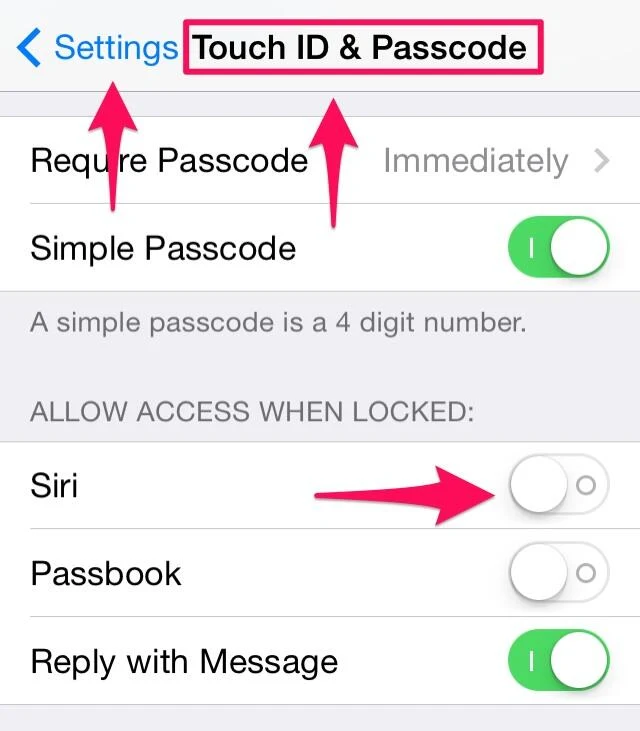
"Siri, where do I live?"
If the thief gets a guilty conscience, they can always drive to your home in the middle of the night and put your phone in your mailbox, right? Um. Yeah.
If you use Find My Friends and have locations enabled:
"Siri, where is my spouse/husband/wife/child/_____?"
Now the thief knows both where you live AND that you may be home alone and for kicks, they can go stalk your spouse/child/other in the parking lot. at night.
Even if you don't use Find My Friends:
"Siri, who is my spouse/husband/wife/child/_____?"
Now the thief has the contact information for that individual if you've made the connections in your Contacts under Related Names. Of course it's not too hard once they figure out your name to start poking around in your Contacts using Siri to rat you out.
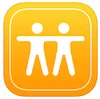 This means a thief has from the time they pilfer your phone until you initiate Lost Mode to mine your sensitive information by getting Siri to spill the beans on you. If the thief disables connectivity by enabling Airplane Mode or disabling Wi-Fi or both, then Siri from the lock screen will no longer work, but your iPhone will show as offline when you try to track it. At this point, you better hope the thief hasn't taken notes.
This means a thief has from the time they pilfer your phone until you initiate Lost Mode to mine your sensitive information by getting Siri to spill the beans on you. If the thief disables connectivity by enabling Airplane Mode or disabling Wi-Fi or both, then Siri from the lock screen will no longer work, but your iPhone will show as offline when you try to track it. At this point, you better hope the thief hasn't taken notes.
I still love using Siri for these features and I rely on Find My Friends a lot, but from now on I'll be doing so only after unlocking my iPhone with my fingerprint Touch ID! It's almost as fast anyhow on an iPhone 5s. (You'll still need a PIN or passcode on older models.)
Find Friends in the iOS App Store
(so I've been told)
So, of course, the answer for now is to just disable all of this stuff from showing up on your lock screen or from being accessible from Notification Center or Control Center or Siri while locked. And welcome back to iOS version 6 something or other.
If you do choose to keep these features enabled for convenience, then you had better be the type of person who treats their iPhone as an appendage and never leave it out of your sight. Only you can decide where that balance between convenience and security lies and I hope my experience, time and report here helps you make a more informed decision.
Here's a label maker I love. You can get thin, transparent tape for it and it looks really nice on along the side of your iPhone or on the back of your iPad — almost as good as an engraving. You could even put it on the side that has the SIM card port to deter a thief from removing it. I chose to put mine along the side with the volume buttons in hopes someone will see it there. I keep a transparent case on my phone, so this is visible through it, but I removed it here for the photo to give you a better idea. The labels are pretty strong and hard to peel off.
#YaMightLearnSomethin #PSA #Rant #Security #LessonsLearnedTheHardWay
Bonus Points if you got Rickrolled by reading Apple's knowledge base article on Control Center
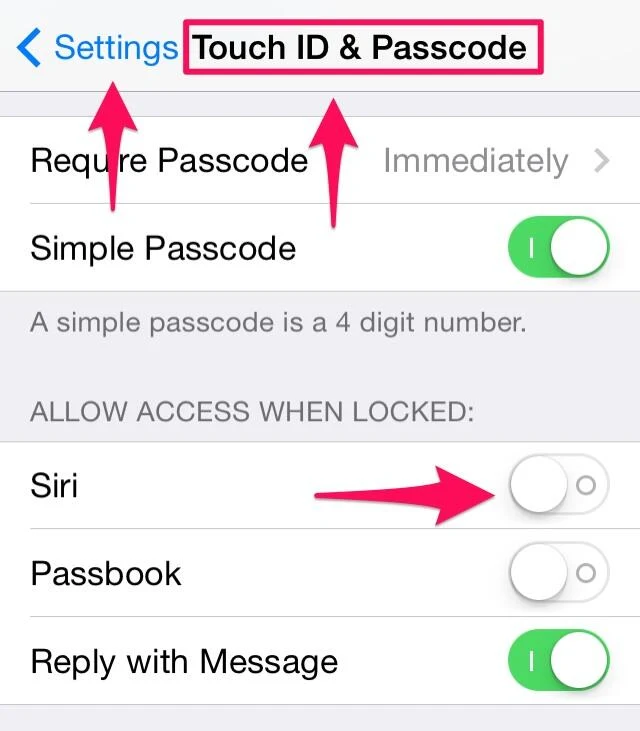
"Siri, where do I live?"
If the thief gets a guilty conscience, they can always drive to your home in the middle of the night and put your phone in your mailbox, right? Um. Yeah.
If you use Find My Friends and have locations enabled:
"Siri, where is my spouse/husband/wife/child/_____?"
Now the thief knows both where you live AND that you may be home alone and for kicks, they can go stalk your spouse/child/other in the parking lot. at night.
Even if you don't use Find My Friends:
"Siri, who is my spouse/husband/wife/child/_____?"
Now the thief has the contact information for that individual if you've made the connections in your Contacts under Related Names. Of course it's not too hard once they figure out your name to start poking around in your Contacts using Siri to rat you out.
Siri will only work if there is an internet connection. Lost Mode disables Siri!
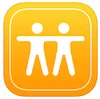 This means a thief has from the time they pilfer your phone until you initiate Lost Mode to mine your sensitive information by getting Siri to spill the beans on you. If the thief disables connectivity by enabling Airplane Mode or disabling Wi-Fi or both, then Siri from the lock screen will no longer work, but your iPhone will show as offline when you try to track it. At this point, you better hope the thief hasn't taken notes.
This means a thief has from the time they pilfer your phone until you initiate Lost Mode to mine your sensitive information by getting Siri to spill the beans on you. If the thief disables connectivity by enabling Airplane Mode or disabling Wi-Fi or both, then Siri from the lock screen will no longer work, but your iPhone will show as offline when you try to track it. At this point, you better hope the thief hasn't taken notes.I still love using Siri for these features and I rely on Find My Friends a lot, but from now on I'll be doing so only after unlocking my iPhone with my fingerprint Touch ID! It's almost as fast anyhow on an iPhone 5s. (You'll still need a PIN or passcode on older models.)
Find Friends in the iOS App Store
A note on the audible signal
This Find My iPhone feature comes in really handy when you suspect your iOS device is lost somewhere near by like a sofa, under the bed or in a child's room. You can hear the sound even if the volume has been muted or turned all the way down. The signal will sound until one of two things happens: (1) someone presses the volume button to stop the sound or (2) you unlock your phone with your code. Um, you do have your iPhone locked with at least a PIN, right? Do it RIGHT NOW if not! Tsk. Tsk. I mention this because I don't want you to be under the impression that some thief could have your phone and it will just keep wailing and dinging because, unfortunately that's not the case! Again! It's easy to just press the sleep or volume button and it will silence the annoyance. I think the damn thing should just ding incessantly until it's been unlocked so that if a thief does have it, it's obvious like that dye in pools that follows you around if you pee in it!Remote Wipe
If you think your phone is just lost, you might want to give it a little time, but if you know it's been stolen and have no hope of getting it back, then you should probably wipe it remotely using Find My iPhone. Just know that if you do this, there's no hope of ever recovering your phone using the hi-tech methods currently at your disposal. Unless you are in clear and present danger, the police will not track your phone or trace phone numbers coming from people claiming to have your phone. (I asked when I filed the police report.) They will assist you to go retrieve the phone and it is ok to call 911 for that reason. I prefer to hold out hope and try to ping it every so often in hopes it will come back online at some point. Maybe, just maybe the message will get across while I'm obsessing over something else in life.So, of course, the answer for now is to just disable all of this stuff from showing up on your lock screen or from being accessible from Notification Center or Control Center or Siri while locked. And welcome back to iOS version 6 something or other.
If you do choose to keep these features enabled for convenience, then you had better be the type of person who treats their iPhone as an appendage and never leave it out of your sight. Only you can decide where that balance between convenience and security lies and I hope my experience, time and report here helps you make a more informed decision.
Label It
One more tip and surprise, surprise, it's something low-tech. Get or borrow a label maker and label your devices — all of them! Of course it probably won't do much good to put your cell phone number on your iPhone's label if you lose it since you won't be able to answer it right away! Put a different phone number on that label, like your spouse's mobile or your landline or even a Google Voice number that will ring or text your replacement cell or that of a friend you trust. This way, if a good samaritan finds your dead iPhone months later, they can call you or text you on a number where you can be reached. I think cell phones are best because they can receive a text in case it's someone who can't figure out that they need to tap the green number on the screen.Here's a label maker I love. You can get thin, transparent tape for it and it looks really nice on along the side of your iPhone or on the back of your iPad — almost as good as an engraving. You could even put it on the side that has the SIM card port to deter a thief from removing it. I chose to put mine along the side with the volume buttons in hopes someone will see it there. I keep a transparent case on my phone, so this is visible through it, but I removed it here for the photo to give you a better idea. The labels are pretty strong and hard to peel off.
Do yourself a favor: stalk yourself!
To test all of this, I simulated different scenarios with and without connectivity. I disabled my home router and enabled Airplane Mode. I was able to play around with the features in the lock screen before putting the phone into Lost Mode then I could see what would happen and what wouldn't. I encourage you to do the same with your own phone. Test out these features now so that if it ever happens to you, you'll be better prepared.#YaMightLearnSomethin #PSA #Rant #Security #LessonsLearnedTheHardWay
April 7, 2014
I Have The Power!
While at Macworld/iWorld this year, I visited the Powerocks booth and they gave me some of their awesome products to review for you here on my site. I'm very excited to tell you more about them!
So hey, do you remember SheRa? She had the power and now I do too because thanks to Powerocks, I no longer worry about being without power for any of my gadgets. It's like an anxiety chill-pill! Let's just say, whenever I reach into my bag, I now feel like this:
I've been using these Powerocks over the past week or so now, showing them off to clients and bragging to friends and family about them. They are slick-looking, practical and PURPLE! Of course, you can get them in several other colors, they have something for everyone. Mother's day is coming up so it might be fun to get a pink one for your mom or grandma! The colors are nice and bright so they're easy to spot when you're digging for one inside your bag. They come in a wide range of sizes and capacities.
Flash Magic Stick
The Flash Magic Stick is a 3000 mAh capacity charger. It's about the size of a lipstick tube and it has a built-in flashlight. I love, love, love that it gives me feedback on how much charge it has with its blue indicator lights on the side. The Powerocks designers are so smart because they made it so that you must press the button twice in order to turn on the light and twice again repeatedly to cycle through the different features: solid, blinking and strobe lights. It drives me nuts when products are designed with loose buttons that easily power on and waste energy for who knows how long inside your bag that by the time you need to use it, it's drained! Not so with the Flash Magic Stick. It's a bright design in more ways than one!
This little charger came in über-handy while I was at Cirque du Mac this year because my friend Barry was running out of juice on his iPhone. I had this handy Magic Stick in my pocket which charged my iPhone so I lent it to him for his ride home because Friends Don't Let Friends Power Down! The Flash Magic Stick came in so handy and I'm very pleased with this product. I think they will make fantastic gifts!
Next up is the big boy — The Magic Cub 2 — at 12000 mAh this mighty little brick packs a ridiculous amount of power!! I won't lie, it has a little bit of weight to it, but it's not overwhelmingly heavy. I love, love, love, how they think of everything. When you pop off the cover to reveal the ports, does it get lost? Nope! There's a string that keeps it attached! Brilliant! There are multiple charging cables built right in with a USB port to plug in your Apple devices requiring a bring-your-own Lightning cable. They tell me future designs will incorporate a Lightning cable built in, so check back for that, but in the meantime, this isn't really a big deal, because I always keep an extra USB to Lightning cable in my bag along with this bad-boy. This Powerock will be awesome for camping trips or long flights. I'll definitely be taking it with us when we travel out east to visit family because it's great for charging multiple devices — power for the whole family!
Here is a video showing my friend Michael Portis and I reviewing our Powerocks among other products in action during our Macworld/iWorld 2014 Wrap-Up.
Check out Powerocks and Go ahead, Get lost!
So hey, do you remember SheRa? She had the power and now I do too because thanks to Powerocks, I no longer worry about being without power for any of my gadgets. It's like an anxiety chill-pill! Let's just say, whenever I reach into my bag, I now feel like this:
| Image Credit: The amazingly talented Zephyri http://zephyri.deviantart.com |
Flash Magic Stick
The Flash Magic Stick is a 3000 mAh capacity charger. It's about the size of a lipstick tube and it has a built-in flashlight. I love, love, love that it gives me feedback on how much charge it has with its blue indicator lights on the side. The Powerocks designers are so smart because they made it so that you must press the button twice in order to turn on the light and twice again repeatedly to cycle through the different features: solid, blinking and strobe lights. It drives me nuts when products are designed with loose buttons that easily power on and waste energy for who knows how long inside your bag that by the time you need to use it, it's drained! Not so with the Flash Magic Stick. It's a bright design in more ways than one!
This little charger came in über-handy while I was at Cirque du Mac this year because my friend Barry was running out of juice on his iPhone. I had this handy Magic Stick in my pocket which charged my iPhone so I lent it to him for his ride home because Friends Don't Let Friends Power Down! The Flash Magic Stick came in so handy and I'm very pleased with this product. I think they will make fantastic gifts!
Next up is the big boy — The Magic Cub 2 — at 12000 mAh this mighty little brick packs a ridiculous amount of power!! I won't lie, it has a little bit of weight to it, but it's not overwhelmingly heavy. I love, love, love, how they think of everything. When you pop off the cover to reveal the ports, does it get lost? Nope! There's a string that keeps it attached! Brilliant! There are multiple charging cables built right in with a USB port to plug in your Apple devices requiring a bring-your-own Lightning cable. They tell me future designs will incorporate a Lightning cable built in, so check back for that, but in the meantime, this isn't really a big deal, because I always keep an extra USB to Lightning cable in my bag along with this bad-boy. This Powerock will be awesome for camping trips or long flights. I'll definitely be taking it with us when we travel out east to visit family because it's great for charging multiple devices — power for the whole family!
Here is a video showing my friend Michael Portis and I reviewing our Powerocks among other products in action during our Macworld/iWorld 2014 Wrap-Up.
Check out Powerocks and Go ahead, Get lost!
I Am Crazy Calendar Lady!
I went to Macworld/iWorld this year! It was a blast! More on that in another post because I'm still digesting it all now that I've pretty much accepted it wasn't all a crazy dream!
One of the things that happens at Macworld, is you get very overwhelmed by all that's going on. Yes, there is an app for that and I did use it, but not without first consulting my iPhone calendars. Yes. Plural. I have many calendars. It's just how I roll. If you met me at Macworld this year, you may have been blessed to take a peek at my iPhone and what you would see might make you a little dizzy or even want to bow at my feet and claim how unworthy you are because you do not have the cool and organized calendars like me. (Ok, someone needs to make me a Game of Thrones graphic where I'm perched upon the throne and the swords behind me are different calendar events or task line items. If I had that, I would insert it here. But I don't so just use your imagination. Muwahahaha!)
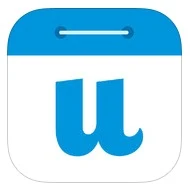 I have a calendar for everything and each is a different color and serves a different purpose. I can toggle them on and off depending on how busy my day gets. My calendars just rock and I like it that way. I mean, how else would I know where I can squeeze in a cat nap? I have insomnia and don't actually sleep like normal people, so having different calendars helps me manage my family, my business and monitor my health. Each member of my family has their own calendar. I also have a separate calendar for TheMacMommy which is how I schedule my clients and business-related events. Then I have a calendar for the YMCA which shows each of the exercise classes, ya know, in case I actually muster up the energy to go? I have a calendar which shows all of the childcare time available at the YMCA which, you know, might actually entice me to go to the gym or pool for times when I really could use a break from Keagan's constant and adorable babbling, the kind that never stops and makes it near impossible to think straight because I really need yet one more voice inside my head! Yes, that kind. (I love you my sweet baboon!)
I have a calendar for everything and each is a different color and serves a different purpose. I can toggle them on and off depending on how busy my day gets. My calendars just rock and I like it that way. I mean, how else would I know where I can squeeze in a cat nap? I have insomnia and don't actually sleep like normal people, so having different calendars helps me manage my family, my business and monitor my health. Each member of my family has their own calendar. I also have a separate calendar for TheMacMommy which is how I schedule my clients and business-related events. Then I have a calendar for the YMCA which shows each of the exercise classes, ya know, in case I actually muster up the energy to go? I have a calendar which shows all of the childcare time available at the YMCA which, you know, might actually entice me to go to the gym or pool for times when I really could use a break from Keagan's constant and adorable babbling, the kind that never stops and makes it near impossible to think straight because I really need yet one more voice inside my head! Yes, that kind. (I love you my sweet baboon!)
Does having super, color-coded crazy calendars make me any less frenzied? Kinda sorta, but not really because there probably isn't much in the world that can do that. I wouldn't be me unless I wasn't at least a little scatterbrained, BUT having my crazy cool calendars is just lots of fun so I want to tell you about the awesome tools I'm using. YOU might actually find a way to be really super practical with them!
First up, I'll tell you about the new kid on the block. It's called UpTo. Right now it's only available for iPhone, but they are working on an iPad version. They're also working on making it available in other countries too, but so far as I know, it's USA only. (Sorry global friends. When I know more, you will know more!) This app does what other calendar apps do, but it does it in a really cool way and it has these extra social and entrainment features. Before UpTo, I used to have a hand-made calendar I called "Entertainment" and on it would go information and dates for TV shows I wanted to catch when they became available or so I could watch for them to become available online for free. You see, I'm a cord-cutter since 2009 so when the rest of the world is all excited about TV shows that have just aired, I put my little blinders on and try to avoid the social media spoilers while patiently waiting for them to become available somewhere else that doesn't involve cable TV. I'm a mom, like I can actually watch anything when it airs, come on! UpTo is becoming super handy for this!
I really like how it takes a layered approach to calendars. When I use my default iOS calendar, I have to constantly toggle calendars on and off to see what I really need to focus on. UpTo has this really cool pinch to reveal gesture and when you specify which calendars need to be front and center, you can put the less important calendars in the back and then just peek at them when you need to. I mean, the premiere of Game of Thrones is super exciting and all, but it's not going to help me get that cat nap if it's in my face the whole time.
UpTo is free! Use my affiliate links to download it here:
Ok, lets move on to the mainstay of calendar apps. While I'm really enjoying UpTo and using it on the side with all it's cool new social and layering features, it still has its limits and those limits are not present with the darling of all Mac and iOS calendar apps, Fantastical by Flexibits. The developers gave me review codes so I could tell you more about them here. So many of my friends all over the world have been using Fantastical for so long now I had to see what all the fuss was about on the iPhone. I've been using the Mac app for a long time now, so long that it's kind of just ingrained as part of my workflow for entering events onto my Mac calendar which then syncs across all my devices. Yeah, I think they meant for that to happen! I love how the little icon is ever-present in my menubar and it gives me joy to click on it and interact with it from the drop-down menu. If you click this link, you can watch a cool little video to see just what I mean.
You can download Fantastical for the Mac here:
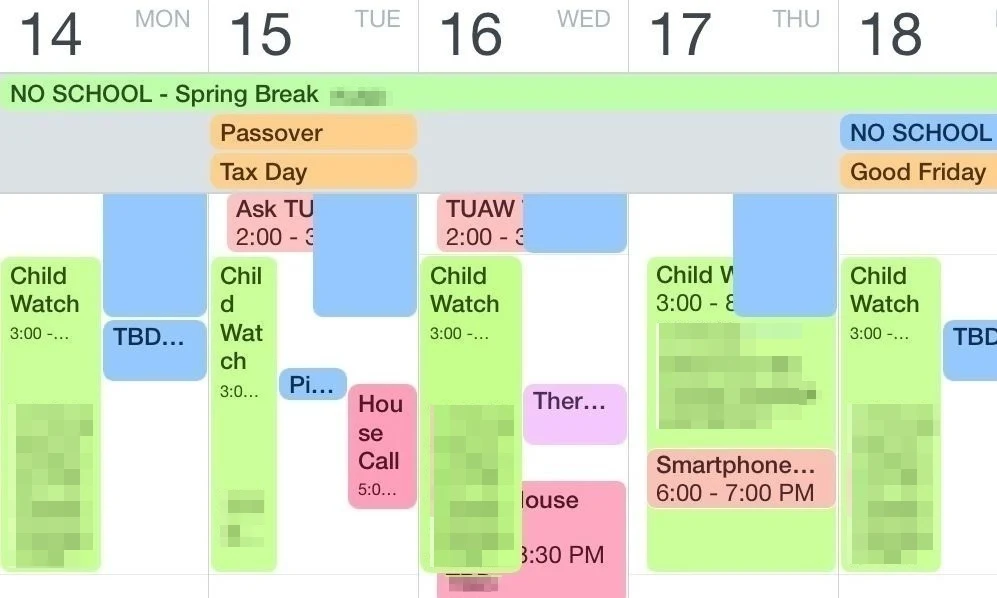 Now, you know I'm big on the whole trifecta thing of having the same apps on all my devices and Flexibits must know what I like because they have a version of Fantastical for iPhone and they just released an iPad version. (I don't have the iPad version, but if I get it, I'll be sure to report back on it soon.) So, it's just natural to want to use Fantastical 2 on your iPhone (and now iPad) for all your scheduling needs. I found it to be true what my friends say, that once you use Fantastical on your iPhone, you'll never use the native Calendar app again. (While you can not delete the native calendar app, the trick I use is I create a folder that I shove onto the back page of my iOS devices which contains stock apps I no longer use or the ones that are now available by swiping up from the bottom to reveal Control Center.)
Now, you know I'm big on the whole trifecta thing of having the same apps on all my devices and Flexibits must know what I like because they have a version of Fantastical for iPhone and they just released an iPad version. (I don't have the iPad version, but if I get it, I'll be sure to report back on it soon.) So, it's just natural to want to use Fantastical 2 on your iPhone (and now iPad) for all your scheduling needs. I found it to be true what my friends say, that once you use Fantastical on your iPhone, you'll never use the native Calendar app again. (While you can not delete the native calendar app, the trick I use is I create a folder that I shove onto the back page of my iOS devices which contains stock apps I no longer use or the ones that are now available by swiping up from the bottom to reveal Control Center.)
The interface design of Fantastical 2 for iPhone is super slick, intuitive and easy on the eyes as you can choose from both light and dark themes. When I was bragging earlier about how my friends think I'm the Crazy Calendar Lady, it's because I was showing them the Fantastical view on my iPhone sideways and watching them all ooh and ahh over all my color-coded blocks!
One of the things that happens at Macworld, is you get very overwhelmed by all that's going on. Yes, there is an app for that and I did use it, but not without first consulting my iPhone calendars. Yes. Plural. I have many calendars. It's just how I roll. If you met me at Macworld this year, you may have been blessed to take a peek at my iPhone and what you would see might make you a little dizzy or even want to bow at my feet and claim how unworthy you are because you do not have the cool and organized calendars like me. (Ok, someone needs to make me a Game of Thrones graphic where I'm perched upon the throne and the swords behind me are different calendar events or task line items. If I had that, I would insert it here. But I don't so just use your imagination. Muwahahaha!)
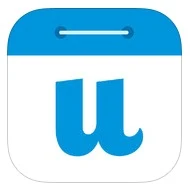 I have a calendar for everything and each is a different color and serves a different purpose. I can toggle them on and off depending on how busy my day gets. My calendars just rock and I like it that way. I mean, how else would I know where I can squeeze in a cat nap? I have insomnia and don't actually sleep like normal people, so having different calendars helps me manage my family, my business and monitor my health. Each member of my family has their own calendar. I also have a separate calendar for TheMacMommy which is how I schedule my clients and business-related events. Then I have a calendar for the YMCA which shows each of the exercise classes, ya know, in case I actually muster up the energy to go? I have a calendar which shows all of the childcare time available at the YMCA which, you know, might actually entice me to go to the gym or pool for times when I really could use a break from Keagan's constant and adorable babbling, the kind that never stops and makes it near impossible to think straight because I really need yet one more voice inside my head! Yes, that kind. (I love you my sweet baboon!)
I have a calendar for everything and each is a different color and serves a different purpose. I can toggle them on and off depending on how busy my day gets. My calendars just rock and I like it that way. I mean, how else would I know where I can squeeze in a cat nap? I have insomnia and don't actually sleep like normal people, so having different calendars helps me manage my family, my business and monitor my health. Each member of my family has their own calendar. I also have a separate calendar for TheMacMommy which is how I schedule my clients and business-related events. Then I have a calendar for the YMCA which shows each of the exercise classes, ya know, in case I actually muster up the energy to go? I have a calendar which shows all of the childcare time available at the YMCA which, you know, might actually entice me to go to the gym or pool for times when I really could use a break from Keagan's constant and adorable babbling, the kind that never stops and makes it near impossible to think straight because I really need yet one more voice inside my head! Yes, that kind. (I love you my sweet baboon!)Does having super, color-coded crazy calendars make me any less frenzied? Kinda sorta, but not really because there probably isn't much in the world that can do that. I wouldn't be me unless I wasn't at least a little scatterbrained, BUT having my crazy cool calendars is just lots of fun so I want to tell you about the awesome tools I'm using. YOU might actually find a way to be really super practical with them!
First up, I'll tell you about the new kid on the block. It's called UpTo. Right now it's only available for iPhone, but they are working on an iPad version. They're also working on making it available in other countries too, but so far as I know, it's USA only. (Sorry global friends. When I know more, you will know more!) This app does what other calendar apps do, but it does it in a really cool way and it has these extra social and entrainment features. Before UpTo, I used to have a hand-made calendar I called "Entertainment" and on it would go information and dates for TV shows I wanted to catch when they became available or so I could watch for them to become available online for free. You see, I'm a cord-cutter since 2009 so when the rest of the world is all excited about TV shows that have just aired, I put my little blinders on and try to avoid the social media spoilers while patiently waiting for them to become available somewhere else that doesn't involve cable TV. I'm a mom, like I can actually watch anything when it airs, come on! UpTo is becoming super handy for this!
I really like how it takes a layered approach to calendars. When I use my default iOS calendar, I have to constantly toggle calendars on and off to see what I really need to focus on. UpTo has this really cool pinch to reveal gesture and when you specify which calendars need to be front and center, you can put the less important calendars in the back and then just peek at them when you need to. I mean, the premiere of Game of Thrones is super exciting and all, but it's not going to help me get that cat nap if it's in my face the whole time.
UpTo is free! Use my affiliate links to download it here:
Ok, lets move on to the mainstay of calendar apps. While I'm really enjoying UpTo and using it on the side with all it's cool new social and layering features, it still has its limits and those limits are not present with the darling of all Mac and iOS calendar apps, Fantastical by Flexibits. The developers gave me review codes so I could tell you more about them here. So many of my friends all over the world have been using Fantastical for so long now I had to see what all the fuss was about on the iPhone. I've been using the Mac app for a long time now, so long that it's kind of just ingrained as part of my workflow for entering events onto my Mac calendar which then syncs across all my devices. Yeah, I think they meant for that to happen! I love how the little icon is ever-present in my menubar and it gives me joy to click on it and interact with it from the drop-down menu. If you click this link, you can watch a cool little video to see just what I mean.
You can download Fantastical for the Mac here:
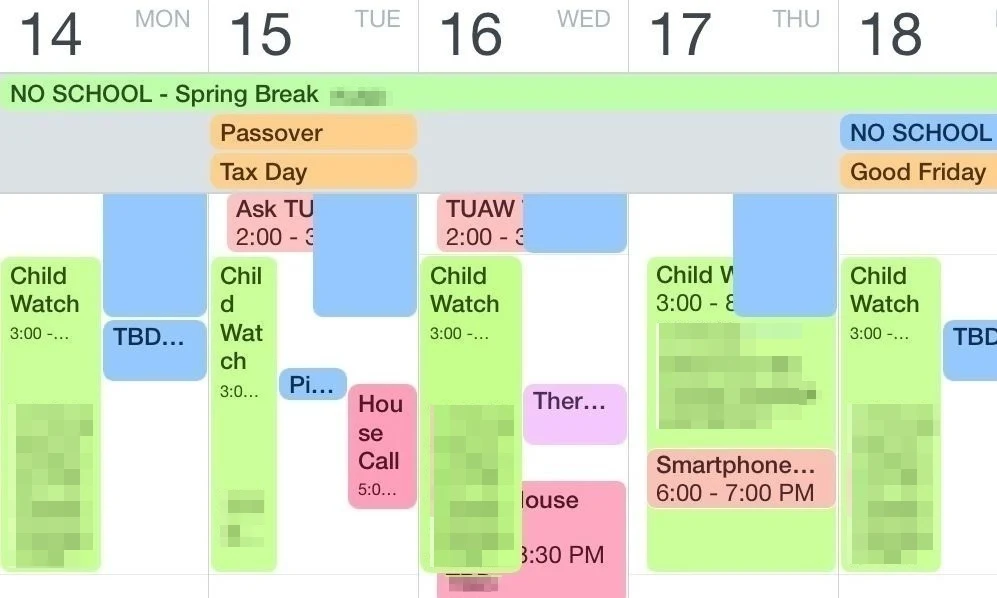 Now, you know I'm big on the whole trifecta thing of having the same apps on all my devices and Flexibits must know what I like because they have a version of Fantastical for iPhone and they just released an iPad version. (I don't have the iPad version, but if I get it, I'll be sure to report back on it soon.) So, it's just natural to want to use Fantastical 2 on your iPhone (and now iPad) for all your scheduling needs. I found it to be true what my friends say, that once you use Fantastical on your iPhone, you'll never use the native Calendar app again. (While you can not delete the native calendar app, the trick I use is I create a folder that I shove onto the back page of my iOS devices which contains stock apps I no longer use or the ones that are now available by swiping up from the bottom to reveal Control Center.)
Now, you know I'm big on the whole trifecta thing of having the same apps on all my devices and Flexibits must know what I like because they have a version of Fantastical for iPhone and they just released an iPad version. (I don't have the iPad version, but if I get it, I'll be sure to report back on it soon.) So, it's just natural to want to use Fantastical 2 on your iPhone (and now iPad) for all your scheduling needs. I found it to be true what my friends say, that once you use Fantastical on your iPhone, you'll never use the native Calendar app again. (While you can not delete the native calendar app, the trick I use is I create a folder that I shove onto the back page of my iOS devices which contains stock apps I no longer use or the ones that are now available by swiping up from the bottom to reveal Control Center.)The interface design of Fantastical 2 for iPhone is super slick, intuitive and easy on the eyes as you can choose from both light and dark themes. When I was bragging earlier about how my friends think I'm the Crazy Calendar Lady, it's because I was showing them the Fantastical view on my iPhone sideways and watching them all ooh and ahh over all my color-coded blocks!
One of the coolest features I just discovered is the special treatment given to birthdays! Go ahead and tap once on someone's birthday and you'll see their face (if you've given them an avatar in your Contacts or if it's been assigned from a connected Facebook). Notice the animated falling confetti! Such a special touch. Below that you'll see icons for communicating with your birthday buddy so now you have no excuse – go on now, give them a call or send a text or email and wish them a Happy Birthday! (I bet the Flexibits Moms inspired this feature ;)
In this example, my Dad has a birthday coming up. I've blocked out his info for privacy, but you'll notice it says "Dad" and that's because Fantastical 2 respects the nickname from his contact card. Between nicknames and falling confetti, it's these little attention to details that tickles me when I review apps for my blog.
As always, you can check out a trial version on the Mac here. Once you fall in love with it as much as I have, you can get it for your iPhone and iPad using these links. Thanks for checking out my reviews and supporting my efforts!
Fantastical 2 for iPhone here:
Fantastical 2 for iPad here:
Fantastical 2 for iPhone here:
Fantastical 2 for iPad here:
March 16, 2014
Interviewed for Chit Chat Across The Pond - Show 462 of NosillaCast Mac Podcast

Have a listen to yours truly interviewed by Allister Jenks discussing the topic of Teaching Technology to The Young and Old on this week's Chit Chat Across The Pond segment for Allison Sheridan's NosillaCast Mac Podcast show "#462 Watershot underwater iPhone case, IcyDock EZ-Dock, AnyFont, teaching technology to the young and old"
Of course you should listen to the whole episode because ya might learn somethin! (Click the link above to see the entire post for the full show content.)
Click on this audio player to listen to NosillaCast Mac Podcast
Click on this audio player to listen to NosillaCast Mac Podcast
This is my written contribution to the show:
CCATP — Melissa Davis on Teaching Technology to The Young and Old: Hard or Just Scary?
I love to compare 7 year-olds with 77 year-olds. I happen to be the parent of a 7 year old (and a 4 year old). I’ve worked with people of all different ages helping them or teaching them how to use Apple tech and most of my clients these days are in the 60 to 80 year old age group.
A person’s life experiences work to shape their personality and vice-versa. Most small children, who presumably haven’t had much exposure to computers, who haven’t yet developed much of a fear for anything, will use and embrace technology because they naturally explore things in their environment. Nowadays babies are born to parents who capture their very first moments with their smart phones. They’re accustomed to this thing their parents tote around – in addition to them – that glows and makes noise and constantly gets shoved in their little faces. Of course there are also parents who are careful to keep their babies away from the exposure to backlit displays for their own reasons. There are inconclusive studies out there that suggest backlit screen exposure can be harmful to developing eyes. I can not confirm or deny any of it at this point so I’m working off of experience with a healthy dose of caution and practice of moderation. Of course the nature vs nurture debate will come up here as well.
Let’s think about the type of exposure. This could be a void of technology exposure in the home and limited to school or vice-versa. It could be a third-world country. Think of the documentaries you’ve watched where film crews go to these countries to document the lives of the people there. Watch how some react to having people moving about with these large and small cameras and computers. Some are cautious, others are curious.
Think about a generation of workers in the 80s and 90s who were introduced to computers in the workplace. So many times you’ll hear people say, “I use a computer at work all day, the last thing I want to do is stare at a screen for longer than I have to.” That generation is skeptical of computers. They’ve been taught computers and devices are for work, not play and that work could never be much fun. Work is not something to enjoy. Their exposure to computers has been, “if I press any other buttons besides the ones I’ve been instructed to press, I might blow up the computer and my boss will fire me.” That kind of exposure breeds fear so no wonder some people in their 50s and 60s can be somewhat apprehensive to computers. They’re also the generation that believes Big Brother is out to get them. We’re seeing that again now with NSA. We’re all very cautious about using devices because of how they infringe upon our privacy or how we might get into trouble by using them.
Lots of people either forget or don’t understand that you can operate software without being connected to the Internet! There are fun things you can do with computerized devices that don’t involve being “online.” This is where I have to teach clients about using the Mail app versus Gmail.
People both young and old may see learning how to use computerized devices as a chore or a task they need to learn and want to get it out of the way so they can go do something else. You could have children in which you’re trying to teach them something specific, say word processing, and you’re getting into the nitty-gritty of how to format a paragraph of text for a report. They may be daydreaming about the video game they want to play while you’re trying to teach them something fundamental.
Older folks have short attention spans also. They get “fried” or “OD” pretty quickly. It’s no secret to us that time practically evaporates when we’re working on something technical whether it’s troubleshooting a problem (that time seems to go the quickest because you’re under stress to work some magic to fix it) or teaching someone how to do something.
One of the biggest pieces of advice I can offer is that everyone learns things a little differently. When you’re working with someone you need to find out how they learn best and adapt your method of teaching them.
Consistency also is key and hard to stick to when your working in a field where everything changes so rapidly. How do you keep consistent? Many people crave consistency. One way I try to achieve this is by drawing parallels across different apps. This is one of many things I love about the Mac OS. I can say things like, "Remember this last lesson we talked about how to search for things within an application and I told you to look for the little magnifying glass? Well, what do you see right here? Notice how the symbol is the same?"
Another way to achieve consistency is by modifying the interface preferences — make everything look the same, enlarge the fonts, and if you customize the toolbar for them, try to put similar tools in the same spots to reinforce muscle memory.
What have you learned by teaching the old and young?
- Relating analog to digital examples helps.
- Do not take little things for granted. I cringe every time someone says, “Yeah, ya just hit enter.” There are people that don’t understand what it means to “Hit a key” and they don’t even know you meant a key on the keyboard for starters. Do not assume everyone understands all jargon. Look through their eyes and start slow and basic, then drop it down one more level lower because chances are you’re not aiming low enough. Ask them about their experiences first and try to gauge what terminology to use. Explain how you're trying to strike a balance of not insulting their intelligence but also not going way over their head, too.
- When you say “to your left” be prepared to say, “your other left.” People get nervous when they’re being instructed and fumble over basic things and it’s natural. Do not make fun of them for it. You’re no better!
- Don’t do it all for them, put them in the driver’s seat. If you always do it, they won’t learn it. Be gentle at times when you do need to do it first in order to understand it and tell them so. I explain, “In order for me to teach you this, let me do it first and then I’ll break it down for you.” Say things like, “Don’t feel pressured to remember this all at once. We will get there. I’ll go over it as many times as you need.”
- Explain as you go along – verbalize as much as you can while you're whizzing the pointer around the screen.
- Teach people to leave themselves a little breadcrumb along the way.
- Have a boat-load of patience and get used to repeating yourself, hearing the same stories and questions over and over.
Sometimes clients need to stop and tell you a story. It’s how they process information and deal with overload. It’s OK. They know the clock is ticking and you’re charging for it. It took me a while to learn this and I felt very guilty at first, but friendships develop at a deeper level and it’s incredibly important to for trust especially when you’re working with people who are showing you their online banking and other very personal information.
It’s all personal. Very personal. Emotional. This is the most true when teaching people how to work with digital photos or how to make a birthday card or calendar. Be sensitive to this.
Labels:
check it out,
education,
iPad,
iPhone,
iPhone tips,
philosophy,
podcast,
productivity,
technically speaking,
November 8, 2013
Advanced Chore Charting: iAllowance App Review
iAllowance by JumpGap Software
I have been using this app for a couple of years now and I really love where it is headed. This parenting tool is incredibly versatile with amazing attention to detail. The developer truly cares. The most recent update really looks great with iOS 7. I really appreciate how the developer keeps on making improvements and he's also really receptive to feedback! Those are important qualities to me when deciding where to invest mine and my family's time and attention to an app such as this.
First, let me get my nit-picky criticisms out of the way:
• Customizable sounds would make this a 10-★ app!
• I wish I could make the sad face sound ☹ a little louder and the cha-ching sound a tad softer and have different sounds for stars, checks, coins or time. I just think it would help. (Think Pavlov.) It's the sounds that I find the most cumbersome yet. For example, I know I could just turn the sounds off or mute the loud sounds in the app's settings, but it doesn't seem to respond yet. (bug?) I like the audible feedback, I just wish it wasn't so loud. Sometimes I forget to turn the volume back up after using this app and then my alarm goes off and I barely hear it. I'm sure this could be tweaked in another update sometime or maybe I just need to use it differently; or maybe the Dev has something up his sleeve? It's quite possible!
Now, the accolades:
• This app is universal and looks great on all iOS devices. It is still supported on an iPhone 3GS running iOS 6 which is what my littlest learner is using.
• Try before you buy: there is a lite version and a full version along with incremental in-app purchases so you can really make it fit the needs of your family. An app that grows with you — imagine that!
• I use most all of the banking features and my Second Grader has a pretty clear picture of his total net worth right now — which is more than I can say for many college grads! (self included) He enjoys looking at the pie chart and we also show him his savings account where his Birthday and Christmas checks get deposited along with Gift Certificate balances. I use my iPhone and iPad for all of our banking, which includes snapping photos to deposit checks, so both my boys can see the entire banking process.
• Right now we're only using stars for my 4-yr old along with tracking his savings account. We began using iRewardChart with both boys when they were younger so the 4-yr old is especially fond of earning "good stars" and knows that "bad stars" (his term) mean a deduction. iRewardChart has great sounds which really got their attention. (I still recommend that app for a great introduction to using chore charts!)
• I recently started filling out the description section of individual "chores" in addition to using pictures. This is great because the 4-year old can "read" each item by looking at its picture icon (which you can choose your own or select from an in-app picture bank) and the 7-year old can practice his literacy skills by reading the descriptions I enter. This cuts down on the "but wah, you didn't tell me I had to do xyz."
• Pro-Tip: view this app on your Apple TV via AirPlay and it's a great way for the whole family to become involved with household contributions. Sometimes we ask our 7-year old to review his iAllowance on the big TV and then we discuss money, transactions and things he wants added to his rewards list together.
• The best part of this app is the syncing. (Unfortunately, there is no legacy support on older devices running iOS 4, but that's an Apple issue, not the Dev.) The ability to sync with DropBox was a long-awaited triumph and well worth the wait. Now that our little ones have their own hand-me down iDevices, this app is that much better because now they are (mostly) in charge of checking off their own Contributions and good behaviors (or negative behaviors). I love how I can lock out each child on the other's device. Our 4-year old is oh so fond of giving his big brother time outs and wanting to x-off contributions his big brother did not fulfill! We gently remind him that only parents can decide on that, but I'm glad he understands the message about being accountable for contributions to the family! (I changed the "Chore" bank to "Contributions" as it just fits us better. Yes, you can call it whatever you like. Thumbs up for tweakability!)
• Reliable syncing is absolutely crucial if you're an iFamily. It works best when children are made accountable for their own input and then parents have the ability to approve that input with feedback despite which device it's queued up on. Parents who work different shifts or even a babysitter will see the value in this feature alone!
• Bottom line, you get out of this app what you put into it. It can be overwhelming in the beginning, but investing the time to populate and customize it is worth it. If you're consistent and diligent, you'll definitely see results by using this fantastic tool!
Disclaimer: I was gifted the full version of this app by the developer for the purposes of a review but no other compensation has influenced any personal bias in favor of reviewing this software.
First, let me get my nit-picky criticisms out of the way:
• Customizable sounds would make this a 10-★ app!
• I wish I could make the sad face sound ☹ a little louder and the cha-ching sound a tad softer and have different sounds for stars, checks, coins or time. I just think it would help. (Think Pavlov.) It's the sounds that I find the most cumbersome yet. For example, I know I could just turn the sounds off or mute the loud sounds in the app's settings, but it doesn't seem to respond yet. (bug?) I like the audible feedback, I just wish it wasn't so loud. Sometimes I forget to turn the volume back up after using this app and then my alarm goes off and I barely hear it. I'm sure this could be tweaked in another update sometime or maybe I just need to use it differently; or maybe the Dev has something up his sleeve? It's quite possible!
Now, the accolades:
• This app is universal and looks great on all iOS devices. It is still supported on an iPhone 3GS running iOS 6 which is what my littlest learner is using.
• Try before you buy: there is a lite version and a full version along with incremental in-app purchases so you can really make it fit the needs of your family. An app that grows with you — imagine that!
• I use most all of the banking features and my Second Grader has a pretty clear picture of his total net worth right now — which is more than I can say for many college grads! (self included) He enjoys looking at the pie chart and we also show him his savings account where his Birthday and Christmas checks get deposited along with Gift Certificate balances. I use my iPhone and iPad for all of our banking, which includes snapping photos to deposit checks, so both my boys can see the entire banking process.
• Right now we're only using stars for my 4-yr old along with tracking his savings account. We began using iRewardChart with both boys when they were younger so the 4-yr old is especially fond of earning "good stars" and knows that "bad stars" (his term) mean a deduction. iRewardChart has great sounds which really got their attention. (I still recommend that app for a great introduction to using chore charts!)
• I recently started filling out the description section of individual "chores" in addition to using pictures. This is great because the 4-year old can "read" each item by looking at its picture icon (which you can choose your own or select from an in-app picture bank) and the 7-year old can practice his literacy skills by reading the descriptions I enter. This cuts down on the "but wah, you didn't tell me I had to do xyz."
• Pro-Tip: view this app on your Apple TV via AirPlay and it's a great way for the whole family to become involved with household contributions. Sometimes we ask our 7-year old to review his iAllowance on the big TV and then we discuss money, transactions and things he wants added to his rewards list together.
• The best part of this app is the syncing. (Unfortunately, there is no legacy support on older devices running iOS 4, but that's an Apple issue, not the Dev.) The ability to sync with DropBox was a long-awaited triumph and well worth the wait. Now that our little ones have their own hand-me down iDevices, this app is that much better because now they are (mostly) in charge of checking off their own Contributions and good behaviors (or negative behaviors). I love how I can lock out each child on the other's device. Our 4-year old is oh so fond of giving his big brother time outs and wanting to x-off contributions his big brother did not fulfill! We gently remind him that only parents can decide on that, but I'm glad he understands the message about being accountable for contributions to the family! (I changed the "Chore" bank to "Contributions" as it just fits us better. Yes, you can call it whatever you like. Thumbs up for tweakability!)
• Reliable syncing is absolutely crucial if you're an iFamily. It works best when children are made accountable for their own input and then parents have the ability to approve that input with feedback despite which device it's queued up on. Parents who work different shifts or even a babysitter will see the value in this feature alone!
• Bottom line, you get out of this app what you put into it. It can be overwhelming in the beginning, but investing the time to populate and customize it is worth it. If you're consistent and diligent, you'll definitely see results by using this fantastic tool!
Download it or gift it today!
If you liked this review and you haven't yet signed up for DropBox, do me a huge favor and click this affiliate link which gives us bonus cloud space! https://db.tt/9vTsqNJu
If you liked this review and you haven't yet signed up for DropBox, do me a huge favor and click this affiliate link which gives us bonus cloud space! https://db.tt/9vTsqNJu
Labels:
endorsement,
Handmade iPad Tip,
Handmade iPhone Tip,
iPad,
iPhone tips,
kid tech,
MomsGoneGeek,
parenting,
review,
August 12, 2013
AirPlay or Apple Remote App Not Working? Try This
Are you looking for this:
 |
| AirPlay (double press on Home button then swipe twice to the right on Multitasking Bar)
Or this:
|
 |
| iOS Remote App |
and not seeing one or either of these features on your iOS device?
Try this:

If you know how and are able, try changing the Channel setting on your router. This is what works for me! This is a screen shot of what it looks like on my Linksys router. Yours may or may not be similar but you're looking for this general area.
I posted this in part as a reminder to myself for figuring out how to fix this problem, but I thought you might find it useful as well. Let me know if it works for you.
The question I still have is why I need to keep changing this setting from time to time. I believe it has something to do with the fact that I now have more neighbors with routers and the channels are experiencing some kind of traffic or compromise. I don't yet know how else to explain it. One of these days I'd like to take a networking class because this stuff fascinates me. I wish I could fully understand all the ins and outs of my own router. For now, this is what I am comfortable tinkering with when it comes to my router settings and fixing the problem even if it's only temporary.
August 8, 2013
Back to School App Sale: 1Password
EDIT:
Unfortunately, this sale is now over, but that doesn't mean it won't happen again. Use AppShopper, put 1Password on your Wish List and you'll be notified when the next sale occurs! Until then, read on to learn more about this great app...
One of my most favorite-must-have apps, 1Password, is on sale right now in the App Store!
GET IT WHILE IT'S HOT! (normally it's twice the price)
It's Back to School here in the southwest and pretty soon for the rest of the country. You know what that means? More user names and passwords to store for our little Digital Natives!
I just remembered I need to add money to my son's school lunch account and, since it's not something I've done all summer long, all I have to do is open my 1Password, search for "lunch" and there it is. All I need to do then is tap the hyperlinked text and it will log me right into the website.
Another great thing is that this is a Universal app which means it will work on both your iPhone AND your iPad or iPod touch! If you have a shared family Apple ID like we do, then you could have 1Password installed and synced to all the devices in your family! It really is a small price to pay for keeping everyone organized and secure — and now, that price has been cut in half!
Unfortunately, this sale is now over, but that doesn't mean it won't happen again. Use AppShopper, put 1Password on your Wish List and you'll be notified when the next sale occurs! Until then, read on to learn more about this great app...
One of my most favorite-must-have apps, 1Password, is on sale right now in the App Store!
GET IT WHILE IT'S HOT! (normally it's twice the price)
It's Back to School here in the southwest and pretty soon for the rest of the country. You know what that means? More user names and passwords to store for our little Digital Natives!
I just remembered I need to add money to my son's school lunch account and, since it's not something I've done all summer long, all I have to do is open my 1Password, search for "lunch" and there it is. All I need to do then is tap the hyperlinked text and it will log me right into the website.
Another great thing is that this is a Universal app which means it will work on both your iPhone AND your iPad or iPod touch! If you have a shared family Apple ID like we do, then you could have 1Password installed and synced to all the devices in your family! It really is a small price to pay for keeping everyone organized and secure — and now, that price has been cut in half!
Labels:
check it out,
cool stuff,
iPad,
iPhone,
iPhone tips,
parenting,
productivity,
review,
June 22, 2013
May 21, 2013
Go Ahead, Pitch Me
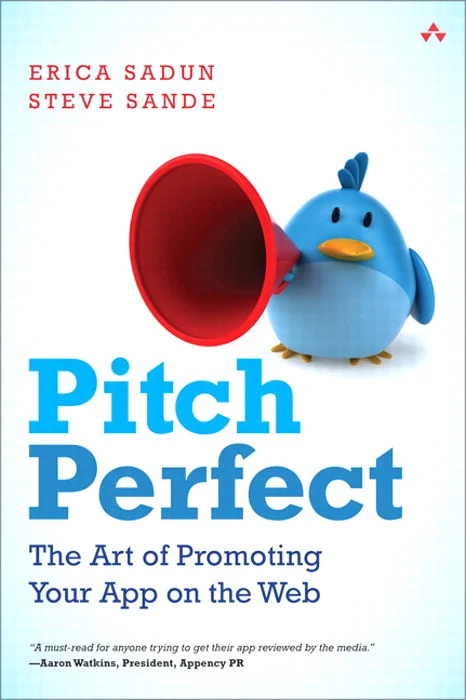 Almost daily I receive emails from marketers and app developers asking me if I'll review or write something about their product or app on my blog. Almost daily I need to turn down these offers. While it is a good problem to have, it's no small challenge trying to keep up with the onslaught of requests (good, bad and downright ugly) in addition to caring for myself, my family and running my own small consulting business! Darn those priorities!
Almost daily I receive emails from marketers and app developers asking me if I'll review or write something about their product or app on my blog. Almost daily I need to turn down these offers. While it is a good problem to have, it's no small challenge trying to keep up with the onslaught of requests (good, bad and downright ugly) in addition to caring for myself, my family and running my own small consulting business! Darn those priorities!So many times I regret having to turn down opportunities for product and app reviews because despite the work and time they take, I sincerely do enjoy reviewing apps and products. It's only too bad that there just aren't enough hours in the day to fit it all in. Don't tell anyone, but I'm a bit of an appaholic. Ok, so that's not exactly a secret and being a mom with a blog makes me a bit of a target when it comes to marketers looking for free or next-to-nothing advertising. The even sadder truth is that I know I'm not alone. There are so many great content creators out there whose expertise really benefit fledgling companies. There is real gold to be mined out there. Promotion and endorsement is an art that ought not be taken for granted, so you really need to make your requests shine.
That is why I am recommending this book to anyone who has come to my blog or visited my growing social graph hoping to get a review or recommendation from me. I really do want to review your app or product, but please, do your homework and make it your duty to read this book and heed the advice. Make it worth our time — yours, mine, my readers' and your consumers'!
 Pitch Perfect: The Art of Promoting Your App on the Web
Pitch Perfect: The Art of Promoting Your App on the WebThis book is available in the iBookstore, on Amazon in both Kindle and paperback as well as from Pearson.
Labels:
awareness,
check it out,
endorsement,
iPad,
iPhone,
MomsGoneGeek,
productivity,
projects,
review,
technically speaking,
May 5, 2013
Custom iPad App List for a New iPad Owner
I get frequent requests for app recommendations so I'm starting to make tailored app lists to share with friends and family. Here is an app list for new iPad owners.
February 19, 2013
How Do I Watch Thee? Let Me Count The Ways
I won't spoil it, don't worry.
Here is something cool though, in my opinion: I watched the first season through Netflix on my Apple TV. Season 2, I watched on my iPad in the Amazon Instant Video app. Season 3, I began watching on good ol fashioned over-the-air TV via PBS which is piped in from a big old mother of an antennae on our roof.
When my husband saw how devoted I was to watch it "straight from the tap" -as in- without a bathroom or ice cream break while watching it at its original air date and time, he became intrigued and started watching it too.
With my husband now hooked on it, I started watching it all a second time from Season 1 in Netflix. Then, since I no longer have an Amazon Prime membership, we were watching Season 2 on Hulu Plus on the Apple TV. Because of that I started to fall behind on Season 3 waiting for Hubby to catch up.
I just watched the last 3 episodes using the PBS iPad app with in-app AirPlay streamed to my Apple TV. The picture quality was wonderful with no lag and I could just set my iPad aside and lock the screen while it streamed the show - commercial free - with the ability to pause when Keagan came in the room (earlier than his usual clockwork 3:00 am)
App Link: http://www.pbs.org/services/mobile/
 All this tech to watch a show in which the story is set in the 20th Century just as automobiles, rotary telephones and electricity were becoming standard.
All this tech to watch a show in which the story is set in the 20th Century just as automobiles, rotary telephones and electricity were becoming standard.
Oh the irony!
In the words of Sh!t The Dowager Countess says, "Now I've seen everything!"
January 29, 2013
Adorable Little App: Check out Endless Alphabet
This is a new favorite of ours here at TheMacMommy headquarters,

(a.k.a, home and sick in bed recovering from the flu). This is a really fun app to entertain
the kiddos up on the Apple TV when beamed from your iPad or iPhone.
Let me know if you too giggle at the letter 'D' and how it says "duh duh duh duh."
the kiddos up on the Apple TV when beamed from your iPad or iPhone.
Let me know if you too giggle at the letter 'D' and how it says "duh duh duh duh."
|
Subscribe to:
Comments (Atom)













