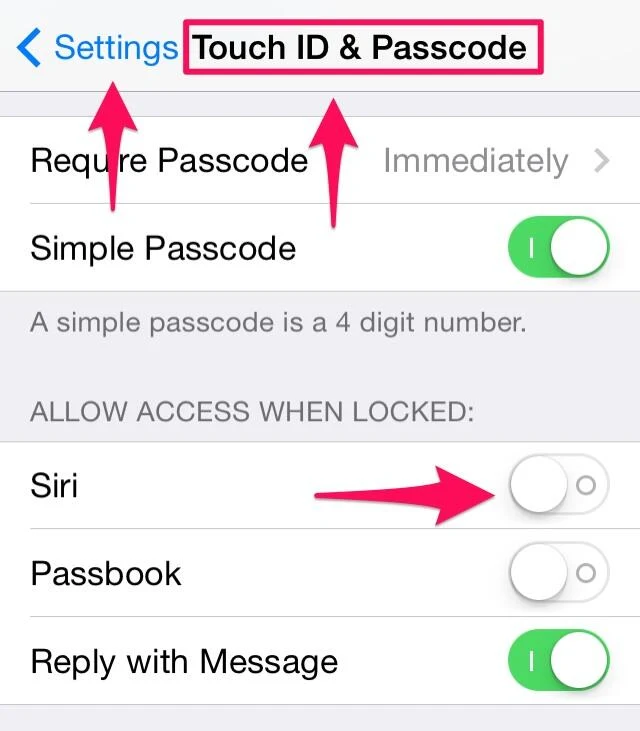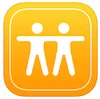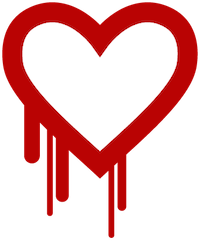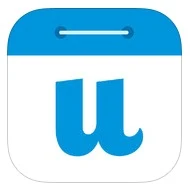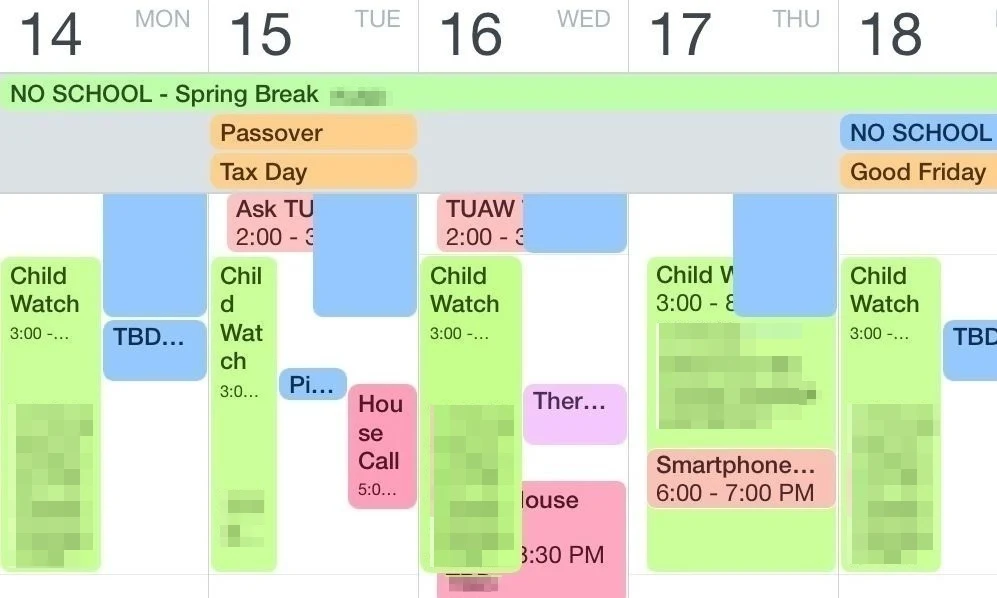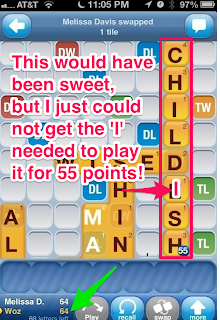I went to Macworld/iWorld this year! It was a blast! More on that in another post because I'm still digesting it all now that I've pretty much accepted it wasn't all a crazy dream!
One of the things that happens at Macworld, is you get very overwhelmed by all that's going on.
Yes, there is an app for that and I did use it, but not without first consulting my iPhone calendars. Yes. Plural. I have many calendars. It's just how I roll. If you met me at Macworld this year, you may have been blessed to take a peek at my iPhone and what you would see might make you a little dizzy or even want to bow at my feet and claim how unworthy you are because you do not have the cool and organized calendars like me. (Ok, someone needs to make me a Game of Thrones graphic where I'm perched upon the throne and the swords behind me are different calendar events or task line items. If I had that, I would insert it here. But I don't so just use your imagination. Muwahahaha!)
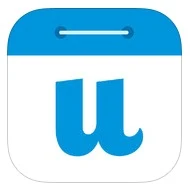
I have a calendar for everything and each is a different color and serves a different purpose. I can toggle them on and off depending on how busy my day gets. My calendars just rock and I like it that way. I mean, how else would I know where I can squeeze in a cat nap? I have insomnia and don't actually sleep like normal people, so having different calendars helps me manage my family, my business and monitor my health. Each member of my family has their own calendar. I also have a separate calendar for TheMacMommy which is how I schedule my clients and business-related events. Then I have a calendar for the YMCA which shows each of the exercise classes, ya know, in case I actually muster up the energy to go? I have a calendar which shows all of the childcare time available at the YMCA which, you know, might actually
entice me to go to the gym or pool for times when I really could use a break from Keagan's constant and adorable babbling, the kind that never stops and makes it near impossible to think straight because I really need yet one more voice inside my head! Yes, that kind. (I love you my sweet baboon!)
Does having super, color-coded crazy calendars make me any less frenzied? Kinda sorta, but not really because there probably isn't much in the world that can do that. I wouldn't be me unless I wasn't at least a little scatterbrained, BUT having my crazy cool calendars is just lots of fun so I want to tell you about the awesome tools I'm using. YOU might actually find a way to be really super practical with them!
First up, I'll tell you about the new kid on the block. It's called
UpTo. Right now it's only available for iPhone, but they are working on an iPad version. They're also working on making it available in other countries too, but so far as I know, it's USA only. (Sorry global friends. When I know more, you will know more!) This app does what other calendar apps do, but it does it in a really cool way and it has these extra social and entrainment features. Before
UpTo, I used to have a hand-made calendar I called "Entertainment" and on it would go information and dates for TV shows I wanted to catch when they became available or so I could watch for them to become available online for free. You see, I'm a cord-cutter since 2009 so when the rest of the world is all excited about TV shows that have just aired, I put my little blinders on and try to avoid the social media spoilers while patiently waiting for them to become available somewhere else that doesn't involve cable TV. I'm a mom, like I can actually watch anything when it airs, come on! UpTo is becoming super handy for this!
I really like how it takes a layered approach to calendars. When I use my default iOS calendar, I have to constantly toggle calendars on and off to see what I really need to focus on. UpTo has this really cool pinch to reveal gesture and when you specify which calendars need to be front and center, you can put the less important calendars in the back and then just peek at them when you need to. I mean, the premiere of Game of Thrones is super exciting and all, but it's not going to help me get that cat nap if it's in my face the whole time.
UpTo is free! Use my affiliate links to download it here:
Ok, lets move on to the mainstay of calendar apps. While I'm really enjoying
UpTo and using it on the side with all it's cool new social and layering features, it still has its limits and those limits are
not present with the darling of all Mac and iOS calendar apps,
Fantastical by
Flexibits. The developers gave me review codes so I could tell you more about them here. So many of my friends all over the world have been using Fantastical for so long now I had to see what all the fuss was about on the iPhone. I've been using the Mac app for a long time now, so long that it's kind of just ingrained as part of my workflow for entering events onto my Mac calendar which then syncs across all my devices. Yeah, I think they meant for that to happen! I love how the little icon is ever-present in my menubar and it gives me joy to click on it and interact with it from the drop-down menu.
If you click this link, you can watch a cool little video to see just what I mean.
You can download
Fantastical for the Mac here:
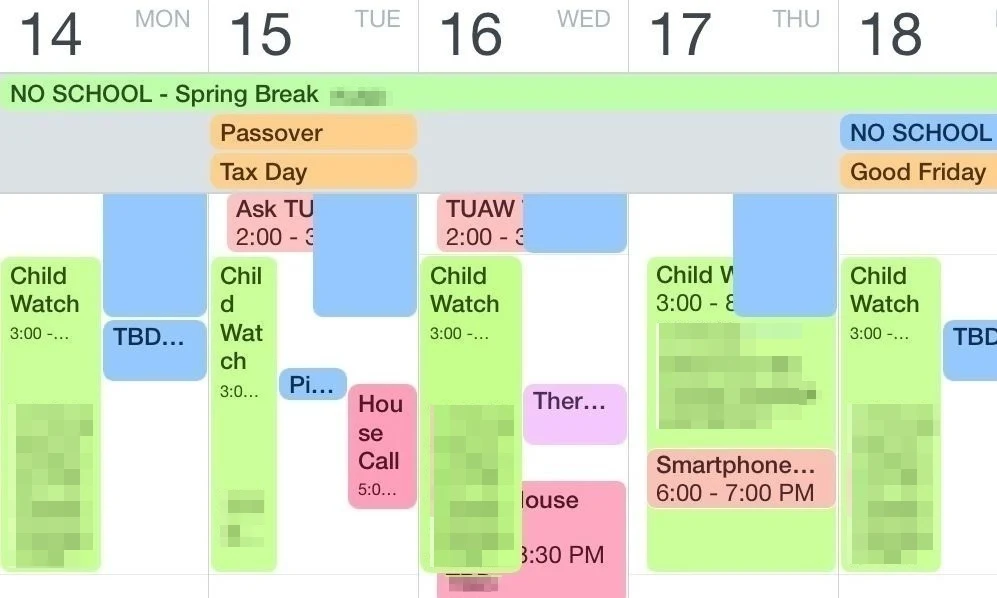
Now, you know I'm big on the whole trifecta thing of having the same apps on all my devices and
Flexibits must know what I like because they have a version of Fantastical for iPhone and they just released an iPad version. (
I don't have the iPad version, but if I get it, I'll be sure to report back on it soon.) So, it's just natural to want to use
Fantastical 2 on your iPhone (and now iPad) for all your scheduling needs. I found it to be true what my friends say, that once you use Fantastical on your iPhone, you'll never use the native Calendar app again. (While you can not delete the native calendar app, the trick I use is I create a folder that I shove onto the back page of my iOS devices which contains stock apps I no longer use or the ones that are now available by swiping up from the bottom to reveal Control Center.)
The interface design of
Fantastical 2 for iPhone is super slick, intuitive and easy on the eyes as you can choose from both light and dark themes. When I was bragging earlier about how my friends think I'm the Crazy Calendar Lady, it's because I was showing them the Fantastical view on my iPhone sideways and watching them all ooh and ahh over all my color-coded blocks!
One of the coolest features I just discovered is the special treatment given to birthdays! Go ahead and tap once on someone's birthday and you'll see their face (if you've given them an avatar in your Contacts or if it's been assigned from a connected Facebook). Notice the animated falling confetti! Such a special touch. Below that you'll see icons for communicating with your birthday buddy so now you have no excuse – go on now, give them a call or send a text or email and wish them a Happy Birthday! (I bet the Flexibits Moms inspired this feature ;)
In this example, my Dad has a birthday coming up. I've blocked out his info for privacy, but you'll notice it says "Dad" and that's because Fantastical 2 respects the nickname from his contact card. Between nicknames and falling confetti, it's these little attention to details that tickles me when I review apps for my blog.
As always, you can
check out a trial version on the Mac here. Once you fall in love with it as much as I have, you can get it for your iPhone and iPad using these links.
Thanks for checking out my reviews and supporting my efforts!
Fantastical 2 for
iPhone here:
Fantastical 2 for
iPad here: