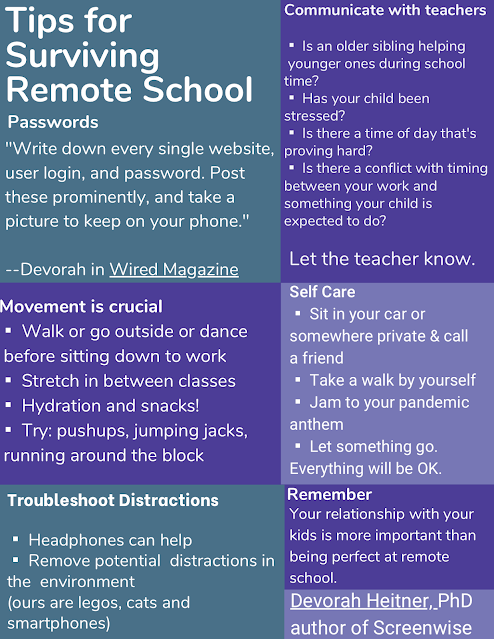While at Macworld/iWorld this year, I visited the
Powerocks booth and they gave me some of their awesome products to review for you here on my site. I'm very excited to tell you more about them!
So hey, do you remember SheRa? She had the power and now I do too because thanks to
Powerocks, I no longer worry about being without power for any of my gadgets. It's like an anxiety chill-pill! Let's just say, whenever I reach into my bag, I now feel like this:
 |
| Image Credit: The amazingly talented Zephyri http://zephyri.deviantart.com |
I've been using these
Powerocks over the past week or so now, showing them off to clients and bragging to friends and family about them. They are slick-looking, practical and
PURPLE! Of course, you can get them in several other colors, they have something for everyone. Mother's day is coming up so it might be fun to
get a pink one for your mom or grandma! The colors are nice and bright so they're easy to spot when you're digging for one inside your bag. They come in a wide range of sizes and capacities.
Flash Magic Stick
The Flash Magic Stick is a 3000 mAh capacity charger. It's about the size of a lipstick tube and it has a built-in flashlight. I love, love, love that it gives me feedback on how much charge it has with its blue indicator lights on the side. The
Powerocks designers are so smart because they made it so that you must press the button
twice in order to turn on the light and twice again repeatedly to cycle through the different features: solid, blinking and strobe lights. It drives me nuts when products are designed with loose buttons that easily power on and waste energy for who knows how long inside your bag that by the time you need to use it, it's drained! Not so with the Flash Magic Stick. It's a bright design in more ways than one!
This little charger came in über-handy while I was at
Cirque du Mac this year because my friend
Barry was running out of juice on his iPhone. I had this handy Magic Stick in my pocket which charged my iPhone so I lent it to him for his ride home because
Friends Don't Let Friends Power Down! The Flash Magic Stick came in so handy and I'm very pleased with this product. I think they will make fantastic gifts!
Next up is the big boy —
The Magic Cub 2 — at 12000 mAh this mighty little brick packs a ridiculous amount of power!! I won't lie, it has a little bit of weight to it, but it's not overwhelmingly heavy. I love, love, love, how they think of everything. When you pop off the cover to reveal the ports, does it get lost? Nope! There's a string that keeps it attached! Brilliant! There are multiple charging cables built right in with a USB port to plug in your Apple devices requiring a bring-your-own Lightning cable. They tell me future designs will incorporate a Lightning cable built in, so check back for that, but in the meantime, this isn't really a big deal, because I always keep an extra USB to
Lightning cable in my bag along with this bad-boy. This
Powerock will be awesome for camping trips or long flights. I'll definitely be taking it with us when we travel out east to visit family because it's great for charging multiple devices — power for the whole family!
Here is a video showing my friend
Michael Portis and I reviewing our
Powerocks among other products in action during our Macworld/iWorld 2014 Wrap-Up.
Check out
Powerocks and Go ahead, Get lost!