My littlest guy is sick right now with an upper respiratory cold. Some Vicks Vapo Rub on his chest, along with some snuggles and this app is helping to keep him calm.
Naturespace: Relax Meditate Escape Sleep with 3D Sound by Holographic Audio Theater
https://itunes.apple.com/us/app/naturespace-relax-meditate/id312618509?mt=8
Showing posts with label Handmade iPhone Tip. Show all posts
Showing posts with label Handmade iPhone Tip. Show all posts
February 24, 2014
November 8, 2013
Advanced Chore Charting: iAllowance App Review
iAllowance by JumpGap Software
I have been using this app for a couple of years now and I really love where it is headed. This parenting tool is incredibly versatile with amazing attention to detail. The developer truly cares. The most recent update really looks great with iOS 7. I really appreciate how the developer keeps on making improvements and he's also really receptive to feedback! Those are important qualities to me when deciding where to invest mine and my family's time and attention to an app such as this.
First, let me get my nit-picky criticisms out of the way:
• Customizable sounds would make this a 10-★ app!
• I wish I could make the sad face sound ☹ a little louder and the cha-ching sound a tad softer and have different sounds for stars, checks, coins or time. I just think it would help. (Think Pavlov.) It's the sounds that I find the most cumbersome yet. For example, I know I could just turn the sounds off or mute the loud sounds in the app's settings, but it doesn't seem to respond yet. (bug?) I like the audible feedback, I just wish it wasn't so loud. Sometimes I forget to turn the volume back up after using this app and then my alarm goes off and I barely hear it. I'm sure this could be tweaked in another update sometime or maybe I just need to use it differently; or maybe the Dev has something up his sleeve? It's quite possible!
Now, the accolades:
• This app is universal and looks great on all iOS devices. It is still supported on an iPhone 3GS running iOS 6 which is what my littlest learner is using.
• Try before you buy: there is a lite version and a full version along with incremental in-app purchases so you can really make it fit the needs of your family. An app that grows with you — imagine that!
• I use most all of the banking features and my Second Grader has a pretty clear picture of his total net worth right now — which is more than I can say for many college grads! (self included) He enjoys looking at the pie chart and we also show him his savings account where his Birthday and Christmas checks get deposited along with Gift Certificate balances. I use my iPhone and iPad for all of our banking, which includes snapping photos to deposit checks, so both my boys can see the entire banking process.
• Right now we're only using stars for my 4-yr old along with tracking his savings account. We began using iRewardChart with both boys when they were younger so the 4-yr old is especially fond of earning "good stars" and knows that "bad stars" (his term) mean a deduction. iRewardChart has great sounds which really got their attention. (I still recommend that app for a great introduction to using chore charts!)
• I recently started filling out the description section of individual "chores" in addition to using pictures. This is great because the 4-year old can "read" each item by looking at its picture icon (which you can choose your own or select from an in-app picture bank) and the 7-year old can practice his literacy skills by reading the descriptions I enter. This cuts down on the "but wah, you didn't tell me I had to do xyz."
• Pro-Tip: view this app on your Apple TV via AirPlay and it's a great way for the whole family to become involved with household contributions. Sometimes we ask our 7-year old to review his iAllowance on the big TV and then we discuss money, transactions and things he wants added to his rewards list together.
• The best part of this app is the syncing. (Unfortunately, there is no legacy support on older devices running iOS 4, but that's an Apple issue, not the Dev.) The ability to sync with DropBox was a long-awaited triumph and well worth the wait. Now that our little ones have their own hand-me down iDevices, this app is that much better because now they are (mostly) in charge of checking off their own Contributions and good behaviors (or negative behaviors). I love how I can lock out each child on the other's device. Our 4-year old is oh so fond of giving his big brother time outs and wanting to x-off contributions his big brother did not fulfill! We gently remind him that only parents can decide on that, but I'm glad he understands the message about being accountable for contributions to the family! (I changed the "Chore" bank to "Contributions" as it just fits us better. Yes, you can call it whatever you like. Thumbs up for tweakability!)
• Reliable syncing is absolutely crucial if you're an iFamily. It works best when children are made accountable for their own input and then parents have the ability to approve that input with feedback despite which device it's queued up on. Parents who work different shifts or even a babysitter will see the value in this feature alone!
• Bottom line, you get out of this app what you put into it. It can be overwhelming in the beginning, but investing the time to populate and customize it is worth it. If you're consistent and diligent, you'll definitely see results by using this fantastic tool!
Disclaimer: I was gifted the full version of this app by the developer for the purposes of a review but no other compensation has influenced any personal bias in favor of reviewing this software.
First, let me get my nit-picky criticisms out of the way:
• Customizable sounds would make this a 10-★ app!
• I wish I could make the sad face sound ☹ a little louder and the cha-ching sound a tad softer and have different sounds for stars, checks, coins or time. I just think it would help. (Think Pavlov.) It's the sounds that I find the most cumbersome yet. For example, I know I could just turn the sounds off or mute the loud sounds in the app's settings, but it doesn't seem to respond yet. (bug?) I like the audible feedback, I just wish it wasn't so loud. Sometimes I forget to turn the volume back up after using this app and then my alarm goes off and I barely hear it. I'm sure this could be tweaked in another update sometime or maybe I just need to use it differently; or maybe the Dev has something up his sleeve? It's quite possible!
Now, the accolades:
• This app is universal and looks great on all iOS devices. It is still supported on an iPhone 3GS running iOS 6 which is what my littlest learner is using.
• Try before you buy: there is a lite version and a full version along with incremental in-app purchases so you can really make it fit the needs of your family. An app that grows with you — imagine that!
• I use most all of the banking features and my Second Grader has a pretty clear picture of his total net worth right now — which is more than I can say for many college grads! (self included) He enjoys looking at the pie chart and we also show him his savings account where his Birthday and Christmas checks get deposited along with Gift Certificate balances. I use my iPhone and iPad for all of our banking, which includes snapping photos to deposit checks, so both my boys can see the entire banking process.
• Right now we're only using stars for my 4-yr old along with tracking his savings account. We began using iRewardChart with both boys when they were younger so the 4-yr old is especially fond of earning "good stars" and knows that "bad stars" (his term) mean a deduction. iRewardChart has great sounds which really got their attention. (I still recommend that app for a great introduction to using chore charts!)
• I recently started filling out the description section of individual "chores" in addition to using pictures. This is great because the 4-year old can "read" each item by looking at its picture icon (which you can choose your own or select from an in-app picture bank) and the 7-year old can practice his literacy skills by reading the descriptions I enter. This cuts down on the "but wah, you didn't tell me I had to do xyz."
• Pro-Tip: view this app on your Apple TV via AirPlay and it's a great way for the whole family to become involved with household contributions. Sometimes we ask our 7-year old to review his iAllowance on the big TV and then we discuss money, transactions and things he wants added to his rewards list together.
• The best part of this app is the syncing. (Unfortunately, there is no legacy support on older devices running iOS 4, but that's an Apple issue, not the Dev.) The ability to sync with DropBox was a long-awaited triumph and well worth the wait. Now that our little ones have their own hand-me down iDevices, this app is that much better because now they are (mostly) in charge of checking off their own Contributions and good behaviors (or negative behaviors). I love how I can lock out each child on the other's device. Our 4-year old is oh so fond of giving his big brother time outs and wanting to x-off contributions his big brother did not fulfill! We gently remind him that only parents can decide on that, but I'm glad he understands the message about being accountable for contributions to the family! (I changed the "Chore" bank to "Contributions" as it just fits us better. Yes, you can call it whatever you like. Thumbs up for tweakability!)
• Reliable syncing is absolutely crucial if you're an iFamily. It works best when children are made accountable for their own input and then parents have the ability to approve that input with feedback despite which device it's queued up on. Parents who work different shifts or even a babysitter will see the value in this feature alone!
• Bottom line, you get out of this app what you put into it. It can be overwhelming in the beginning, but investing the time to populate and customize it is worth it. If you're consistent and diligent, you'll definitely see results by using this fantastic tool!
Download it or gift it today!
If you liked this review and you haven't yet signed up for DropBox, do me a huge favor and click this affiliate link which gives us bonus cloud space! https://db.tt/9vTsqNJu
If you liked this review and you haven't yet signed up for DropBox, do me a huge favor and click this affiliate link which gives us bonus cloud space! https://db.tt/9vTsqNJu
Labels:
endorsement,
Handmade iPad Tip,
Handmade iPhone Tip,
iPad,
iPhone tips,
kid tech,
MomsGoneGeek,
parenting,
review,
September 28, 2013
Siri Still Has A Sense of Humor
 Either Siri still has a sense of humor or she's just been trained by many a parent who use her to play the "Bad Cop" in setting a timer for Time Out. By the looks of it, she's capable of assisting even Jeffrey's Mother.
Either Siri still has a sense of humor or she's just been trained by many a parent who use her to play the "Bad Cop" in setting a timer for Time Out. By the looks of it, she's capable of assisting even Jeffrey's Mother.
Who remembers this (one of my all-time favorites) comedy skit by Bill Cosby?
August 12, 2013
AirPlay or Apple Remote App Not Working? Try This
Are you looking for this:
 |
| AirPlay (double press on Home button then swipe twice to the right on Multitasking Bar)
Or this:
|
 |
| iOS Remote App |
and not seeing one or either of these features on your iOS device?
Try this:

If you know how and are able, try changing the Channel setting on your router. This is what works for me! This is a screen shot of what it looks like on my Linksys router. Yours may or may not be similar but you're looking for this general area.
I posted this in part as a reminder to myself for figuring out how to fix this problem, but I thought you might find it useful as well. Let me know if it works for you.
The question I still have is why I need to keep changing this setting from time to time. I believe it has something to do with the fact that I now have more neighbors with routers and the channels are experiencing some kind of traffic or compromise. I don't yet know how else to explain it. One of these days I'd like to take a networking class because this stuff fascinates me. I wish I could fully understand all the ins and outs of my own router. For now, this is what I am comfortable tinkering with when it comes to my router settings and fixing the problem even if it's only temporary.
July 31, 2013
Day One App As A Mobile Blogging Tool
 How does Day One (Journal / Diary) app stack up as an integrated and mobile blogging tool?
How does Day One (Journal / Diary) app stack up as an integrated and mobile blogging tool?I began this post by tapping out text directly in the Day One app with the hopes that it might serve as good on-the-go blogging tool. I'm always looking for ways to blog more efficiently from a mobile platform, hence I would actually blog more! I came to the conclusion that this app doesn't meet all of my needs yet, but I do believe it has huge potential for becoming a great mobile blogging tool if only to get a draft started so I can go back later and flesh it out more like I'm doing right now. What began as a quick, down and dirty app review is now developing into a more complete post that might benefit my readers a bit more than when it started out.
While the Day One app is a little slow to launch on my iPhone 4S, I love how easily I can type text in portrait and landscape modes. Those are two usability features I look at first when reviewing a mobile app. The ability to tap text in landscape mode can make or break an app for me.
Formatting
I appreciate the need for text formatting. I like that Day One has Markdown baked right into the text editor. It even has a built-in word counter. I am in the process of trying to learn more about Markdown so I believe this app will help me out with that quest.Images
One place where this app falls short for me is in the ability to place images. I know it's not meant to be used the way I'm wanting to use it for mobile blogging so I don't expect a whole lot when it comes to image placement within the text, but what I do expect is multiple image capability. Currently, you can only attach one image per entry. The Camera+ integration is nice, but in my opinion, you're likely to be a bit of a shutterbug if you know what Camera+ is and vice versa. I've used other apps like Momento that allow for multiple photo insertion so I'm not quite sure why the limitation on this app.Security
A feature I'm willing to be patient for is encryption. I want it done right. If you're going to spill your guts and journal your most private thoughts into an app, then you should feel secure while doing that. I think this is an area the developers will address soon especially with all the attention lately on NSA, data mining and secure mobile usage. If you're an app developer and your app deals with the storage of private information, security should be a laser focus for you. Currently, Day One gives you the ability to lock down your information using a 4 digit PIN. The ability to lock stuff up anymore is not just a requirement or feature but a necessity — even if it's only to keep Mommy's blog entries from being replaced with "areiu45%^##ergh;ad%&_OKDHWiwkw7&*&&&^a dfg[8a[reuw8245;oi24h5" by my 3.5 year old.App Store Links
When I review apps it helps to give the reader a direct link to where they can purchase (free or otherwise) the app in my review. I'm still on the hunt for a better way to do this! So far, it's cumbersome at best but I have hope it will improve over time. Adding code while tapping this out on my iPhone in Day One didn't work out so well, so I had to edit it directly on my blog. That may be a user issue since I can see that there is an ability to enter code using the Markdown feature but maybe I just didn't do it correctly.Day One is a universal app for iOS so get it here for your iPhone, iPod touch, and iPad!
Day One syncs between all devices including the Mac version.
Export
One of my rules of thumb for data entry is: If you can get the data in, you must also be able to get the data out. PDF creation is another useful feature available in this app. I'm not sure how often it will come in handy for my own use case since I keep most everything digital, but I imagine it could become invaluable later if I ever decide to create some type of printed book or just want to store archives in PDF format. I don't yet know how much hard drive space this app will consume over time, so PDF export is something I'll need to investigate and report back on once I've amassed enough data to experience it first-hand. It will need to have selective export using tags and I haven't yet read the complete user guide available on the developer's support page.The Verdict
Many times I feel like The Queen of Hearts when I'm reviewing an app. Something as simple as whether an app does not have landscape text mode can mean it's "Off with their heads!" and the app is deleted. When reviewing the use case scenario of a mobile blogging tool, Day One is good for getting a blog post started if only to go back and tweak the post later. This is all contingent on the ability of your blog platform to accept posts via email and whether or not that configuration automatically publishes the post or just queues it up for draft. Day One is a benchmark for journaling and diary apps with its ability to synchronize and port to other platforms.I'm willing to allow Day One to keep residence on my iPhone's small hard drive while waiting for its developers to beef up security and features like adding multiple photos because it syncs up with other devices like iPad and MacBook Pro. You can pick right up where you left off no matter which device you're using and that is paramount to blogging while mobile. It's a well-designed app with a sleek interface. It feels good in the hand. Tapping out text in this app is very smooth and responsive. Day One will be sticking around for a while in my court.
I'd like to know what your favorite mobile blogging app is. Let me know in the comments!
Other Apps Mentioned In This Review
Momento is a rival for Day One, in my opinion — review to comeCamera+ is great for getting decent shots of busy toddlers
July 20, 2013
Words With Woz
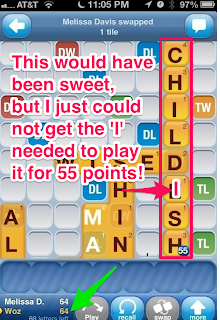 I'm playing Words With Friends...With Woz.
I'm playing Words With Friends...With Woz.Try saying that ten times fast!
Try playing this game – or any other game – against a genius and see how you feel!
#nervous
Hand-Made iPhone Tip:
Whenever you fear the memory zombies will make you forget your next potential move, Skitch it.
(of course, this also applies to iPad, but I prefer playing Words With Friends on my iPhone)
(of course, this also applies to iPad, but I prefer playing Words With Friends on my iPhone)
1. Take a screen shot of your current screen by holding down the home button then immediately press once on the 'lock' button at the top of your iPhone. You must press the lock button immediately while holding the home button because if you hesitate too long, SIRI will beep.
2. Launch Skitch and tap the plus + sign in the upper right corner.
3. Navigate to your Camera Roll in the photos (yes, you want Skitch to have access to your photos) and select the screen shot you just snapped
4. Use Skitch to annotate your screen shot to remind you of your next move
You can use Skitch for so many occasions. I use it all the time for tech support. It's so easy to say, here, see this? Tap here and then draw and arrow or circle something. Most times when people are lost, so are their eyeballs, so it's helpful to show them exactly where to look. It's one of my very favorite apps and I've been using it for years now since it was a baby website!
Subscribe to:
Posts (Atom)






